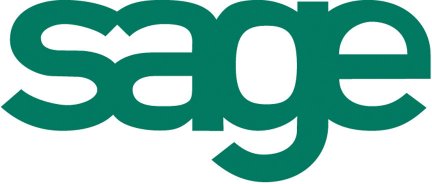
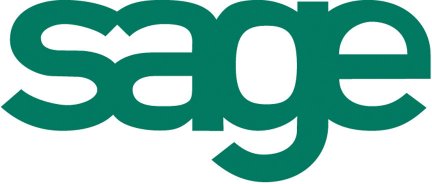
Sage Line 500 V5
GUI Client Enhancements
Sage Line 500 GUI Client Enhancements
Contents
Detailed Description of Enhancements *
The ability to run the GUI client from another program or application *
Pictures can now be added to screen forms *
Quicker entry of dates using a pop-up calendar *
Use any text to describe options in combo boxes. *
Text labels may now be right justified *
Blank entries may now be made in combo boxes *
The ‘F11’ Print Preview option may now be easily maximised *
Form Control Extension (FCE) Improvements *
The release of Sage Line 500 V5 will mark the availability of a number of enhancements to the GUI Client. These enhancements are targeted at improving functionality and usability and hence increasing user productivity.
A summary of the features and benefits of these enhancements is given below: -
This functionality allows a Sage option, such as Sales Order Enquiry, to be started directly from another program or application, rather than from the Sage explorer menu. Typically, this allows Sage to be used from a customer’s own application, such as an Intranet Portal. This allows higher levels of integration of Sage within their own environment as well as simpler domain level access to individual user. Additionally, users are automatically validated so alleviating the need to re-logon.
Previously referred to as the ‘Web Portal’, this functionality is provided in both the GUI Client and the Web Client.
Pictures may now be added to both action buttons and FCE buttons on GUI screens. Apart from making user entry and enquiry screens more colourful they also become more intuitive to use and hence increase usability and productivity.
The entry of dates just became a lot easier through the use of a pop-up calendar. This functionality, provided through a pre-configured Form Control Extension (FCE), may be easily added wherever it’s needed against a date entry field.
Combo boxes now have no restriction on the text that may be used for individual options in the drop down list as each option is individually converted into the correct value to be returned to the Sage application. This allows more user-friendly descriptions to be used on options as well as greater flexibility for foreign language customers.
This simple modification allows text labels to be right aligned on the screen forms. This easier and more precise alignment means screens can be made more uniform and hence easier to use.
Combo boxes may now be used to provide a number of pre-defined options, as well as allowing the flexibility of simply entering your own data.
When the ‘F11’ print preview option is selected it is now a simple one-click operation to maximize the screen preview of the printout. Whether you’re using the print preview to find information, or checking before printing, this simple addition makes getting to information far easier and quicker.
A number of improvements and additions have been made to Form Control Extensions based on feedback from the Sage developer community. These changes make FCEs much easier to use as well as providing a more consistent development environment.
Individual features, where applicable, will be fully supported through the Forms Designer so allowing quick and easy configuration of the functionality.
Each of these enhancements will be provided in the standard GUI Client as shipped with Sage Line 500 V5.
Detailed Description of Enhancements
The ability to run the GUI client from another program or application
Current releases of the GUI client may only be launched from the Sage supplied ‘CSMENU’ application. Although providing an intuitive and structured environment from which to run the application, it does not allow Sage options to be run from a 3rd party application and so limits the integration possibilities. With a general move to integrating applications through portal type applications this was considered a shortcoming.
With the release of Sage Line 500 V5 both the GUI Client and the Web Client may now be invoked from another application, such as a portal. In the case of the GUI Client, the invoking application needs to utilise a Microsoft COM interface, but for the Web Client a simple URL is all that is required.
The below screen image shows one such typical portal application. Rather than running the Sage Customer Enquiry application from the traditional CSMENU program this web page allows selection of a customer from a drop down list and then a simple click to run Customer Enquiry. The user is automatically validated, logged on, and the Customer Enquiry screen displayed with the relevant details.
The user needs no knowledge of the usual menu structure within Sage they simply click and go straight to the pages of information they require. This information may then be printed or copied to another application.
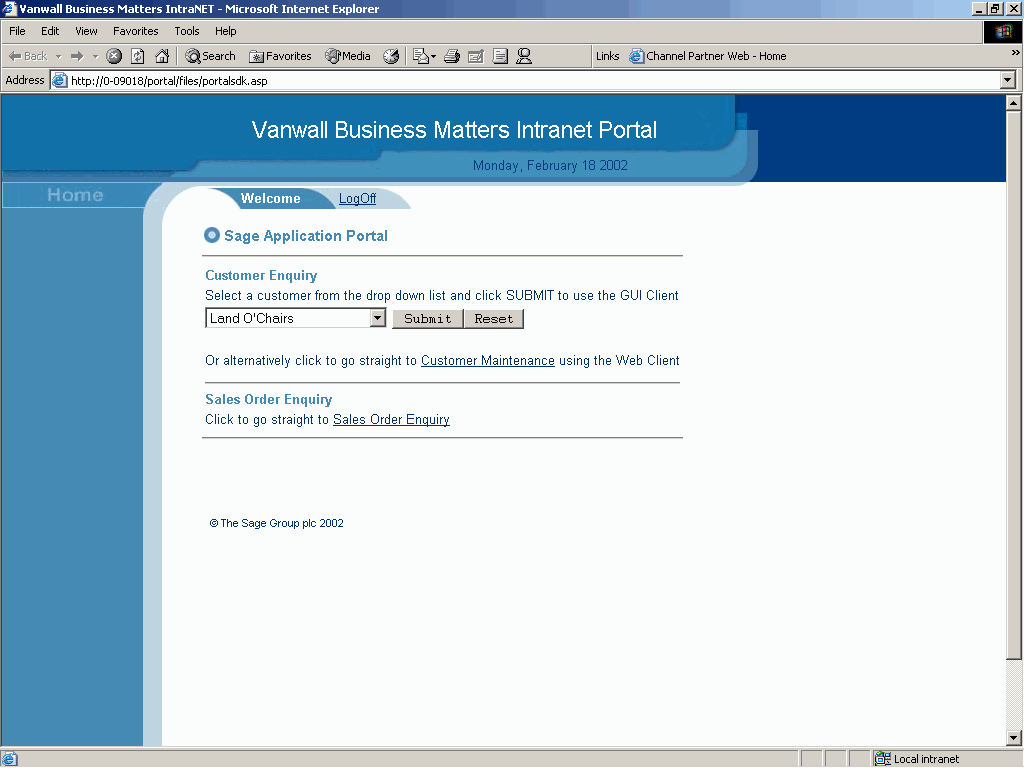
This example shows the benefits of ease of access afforded by using this new feature, with an associated increase in productivity.
As the feature is useable by any Microsoft COM compliant application it is now possible to run Sage application options from a Visual Basic program, so providing new levels of integration previously unavailable.
Pictures can now be added to screen forms
Currently, action and FCE buttons can only be annotated with text. With the Sage Line 500 V5 client it is now possible to add a picture to both these button types. The graphic image, in popular ‘BMP’ format, may be easily added to the buttons using the Forms Designer.
Apart from making user entry and enquiry screens more colourful they also become more intuitive to use and hence increase usability and productivity as shown in the below example:-
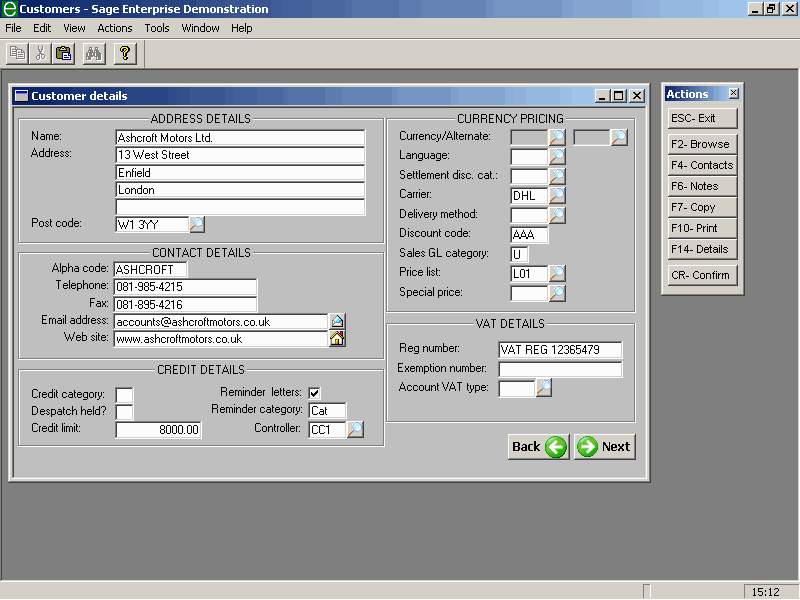
In the above example showing the Customer details screen those fields that are browsable have an associated magnifying glass icon, which can be clicked, while the Email address and Web site fields have intuitive images against them. Simply click to write an email or go to the web site. Additionally, the CR and ESC keys have been added to the bottom of the form as NEXT and BACK buttons with obvious images.
Quicker entry of dates using a pop-up calendar
The entry of dates just became a lot easier through the use of a pop-up calendar supplied with the Sage Line 500 V5 GUI Client. This functionality, provided through a pre-configured Form Control Extension (FCE), may be easily added wherever it’s needed against a date entry field.
Where added, this addition will allow the selection of date fields on the screen form by simply clicking on the calendar button against the field. If present, the current date in the field will be picked up and displayed in the calendar. Once the date is selected, or modified, it will be returned to the date field and can then be used in transactions.
The below example shows enabling the ‘Required Date’ field in Sales Order Entry to use the pop-up Calendar. Once the calendar icon on the associated button is selected the Calendar is automatically displayed, along with the current date highlighted. It’s then a simple task of selecting the required date e.g. 1 week forward, and clicking on that date to return it to the screen.
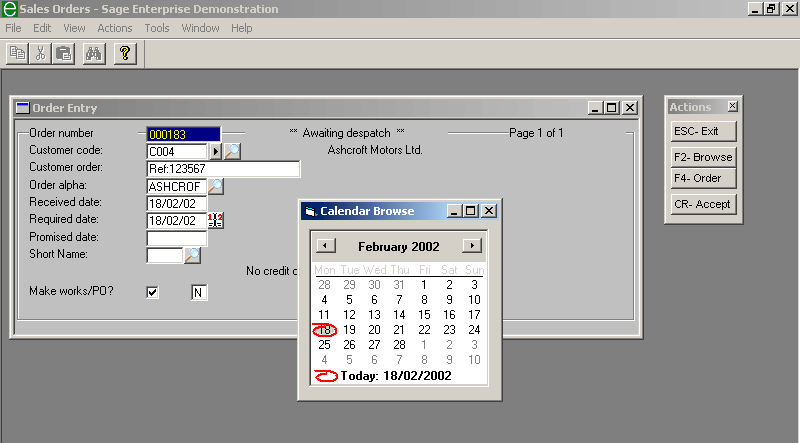
The FCE supplied will be installed with the Sage Line 500 V5 client and may be added manually to selected date fields using the instructions provided.
Use any text to describe options in combo boxes.
With the Sage Line 500 V5 GUI Client, combo boxes will now be validated using the translation functionality already available within the GUI Client. Currently, combo boxes take their values from Validation Fields.
This change means that there is now no restriction on the text that may be used for individual options in the drop down list as each option is individually converted into the correct value to be returned to the Sage application. This allows user-friendlier descriptions to be used on options as well as greater flexibility for foreign language customers as the drop-down options can be displayed in the language of the user.
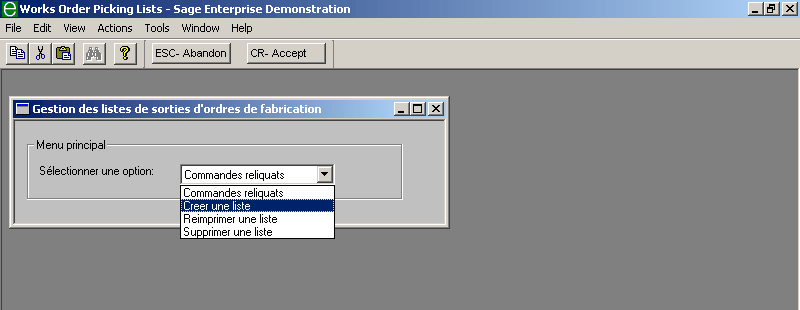
The above example screen shows the main menu in Works Order Picking Lists, which has been replaced using a combo box. The French language user is presented with 4 options that correspond to Back Orders, Create List, Reprint List and Delete List. On selection, the appropriate response of ‘b’, ’c’, ‘r’ or ‘d’ is returned.
This change provides added flexibility for both UK and foreign language users that is not available on the current GUI Client. It makes the user screen more intuitive and hence easier and more productive to use.
Text labels may now be right justified
The ability to right justify labels on forms has been added to the Sage Line 500 V5 GUI client. This simple addition will allow quicker and more precise alignment of text tags on screen forms and hence improve the user interface.
The below screen image shows the labels in Contact Details which have been right aligned to provide a clean consistent format throughout the option.
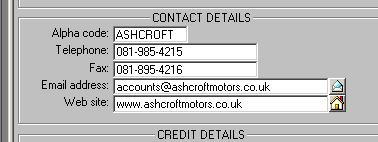
Blank entries may now be made in combo boxes
It is now possible to use a ‘blank entry’ in a Combo Box list. This allows the flexibility of a free format entry, in addition to any pre-defined entries. For example, the below example shows a combo box use for common entry options of East, North, South and West which are pre-configured to enable faster data entry. By allowing a blank entry in addition, it is possible to over-ride the pre-defined entries when necessary and enter text such as ‘New’
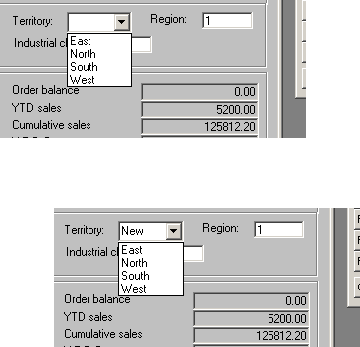
Note that when using this option it is not possible to enable validation on the Combo Box entry by the client, and all validation will be performed by the server application.
The ‘F11’ Print Preview option may now be easily maximised
When printing form an application the user is provided with the option to "F11 View" the details before sending to the printer. With the current client it was necessary to manually re-size the print preview window by grabbing and extending the box corners. With the Sage Line 500 V5 GUI client it is now a simple one-click operation to maximize the screen preview of the printout as shown in the below screen image. Whether you’re using the print preview to find information, or checking before printing, this simple addition makes getting to information far easier and quicker.
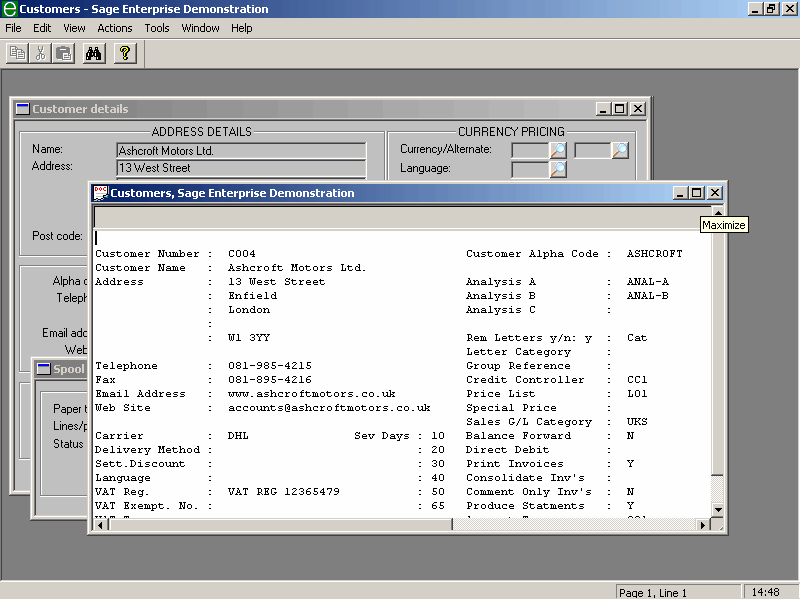
Form Control Extension (FCE) Improvements
A number of improvements and additions have been made to Form Control Extensions based on feedback from the Sage developer community. These changes make FCEs much easier to use as well as providing a more consistent development environment. The main additions are as follows: -
In addition to this new functionality, 5 corrections have also been made to FCEs.